Firm Settings: Billing
Overview
Subscriptions are controlled with ease through the automated billing module in Firm settings. Managed in application by Partner or Admin users only.
Firm Settings
Go to Firm settings to access the billing module.

Subscription Plan
Select a subscription plan to view/edit details.
- Review the current subscription plan and payment due date
- Update User seats
- Available Add-Ons
- Update payment preferences
- Pay and download invoices

Increase Seats
To Add Users to Clockwork you must have a sufficient number of open seats.
To add a new seat, click the Update button and use the plus sign to increase the count to the number of new seats required. Once your payment has been processed your contract seats will increase in the Users tab and you can then add your new Users.

Adding and Reactivating Users
To add users, follow these steps.
If you want to reactivate a deactivated user, use the edit drop down to change their role from deactivated to the desired role. If you do not have enough open seats, you will see the following alert to increase your seats in the billing tab.
In either case, once you have increased your seats, you will be able to Add New Users or Reactivate existing users in the Users tab. You may also Deactivate a user at any time to increase your available seats. To accomplish this, first deactivate the user you are replacing, and then proceed with either reactivating an old user or adding a new one.
Proration
Legacy Clockwork Subscriptions are annual. Your firm will pay the subscription on either an annual or monthly basis. When you increase your subscription seat count, your Firm will pay for the prorated amount of that new seat immediately.
Seat based Add-on Features
Once an Add-On has been toggled on, the product Title, billing term, price, and description are visible in the add on card.

Add on modal displays Total Due today (charges prorated for reminder of term) and next term total subscription cost.
If update is successful, display success message and close window.
If update fails, display failure message and keep modal open.
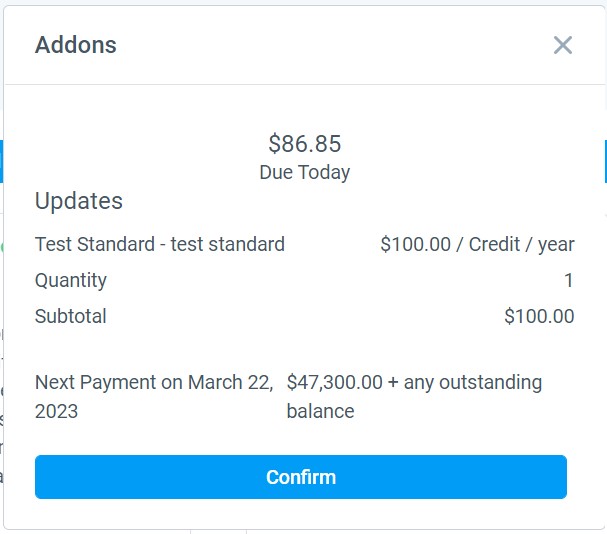
Credit Based Add-Ons are related to the Nubela Integration.
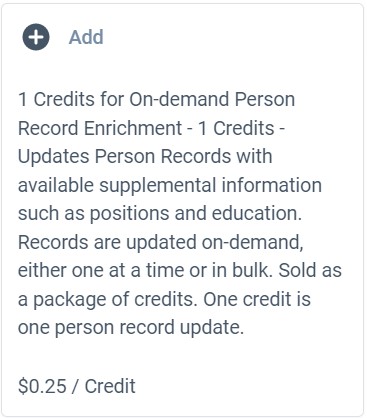
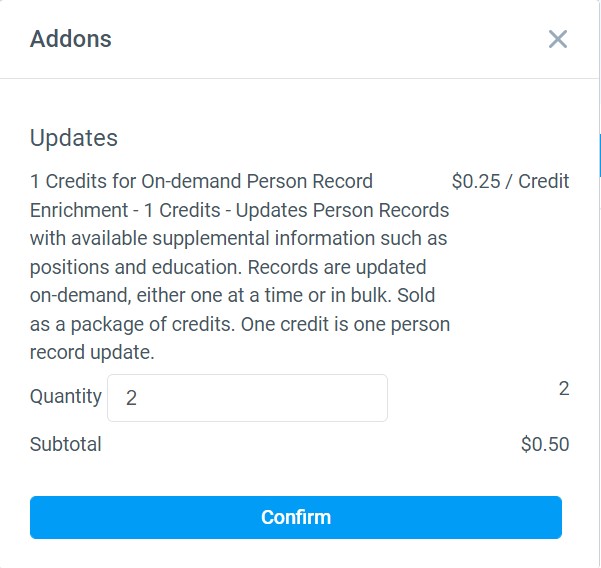
Payment Preferences
For recurring monthly billing Firms can add all major credit cards as their payment source in app. If you leverage the pay invoice option for outstanding invoices, you may click on Pay Online and use a ACH payment.

Invoices
Easily access and download all your past and current invoices directly in Clockwork by navigating to the Invoices section under the Payment Options in the Billing Tab. To Pay an Outstanding invoice, select Pay Online to view invoice details and process payment.

