Add & Remove Team Members From Projects
In this article, we will go over how to add and remove team members from a project inside Clockwork.
Add a Team Member
Remove a Team Member
Add a Team Member

Once the candidates page is loaded, on the far right near the top, you will see a list of all existing Team members. Click on the option to Add a team member to continue:
An Add a Team Member window will appear, where you can search for users to add.
Please Note: that the user must first be added to the system before they can be assigned to work on a project. Make your selection and click on the Add Team Member button:

Alternative way to Add a Team Member
When assigning a recruiter to the candidate in Grid View, you add the user to the project team as well (if that user is not already on that project).

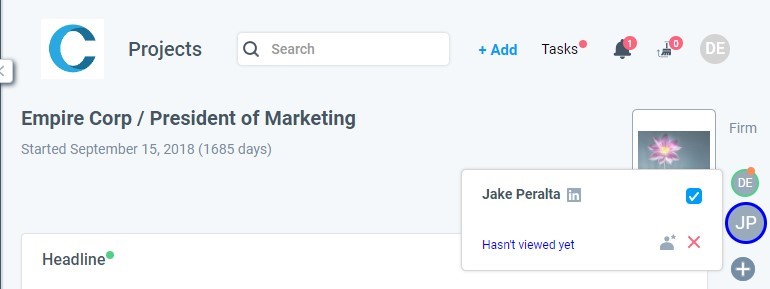
The new team member will immediately be visible within the Team card:

Remove a Team Member
If you aren't there already, navigate to the Projects page, and find the project you would like to remove a team member from (see the image from step 1 above).
On the right side of the screen, locate the list of Team members and click on the "X" located beneath the initials or image of the avatar:

A browser confirmation dialogue box will appear to confirm if you would like to remove the Team member from the project. Click Delete to confirm the action and successfully remove the user.

Reorder Your Team
You can rearrange your Team Avatars by clicking and dragging any Team member up or down within the list as seen in the screenshot above.
