365: Failure to Authenticate
If you receive a notice from Microsoft after signing in with your Outlook credentials, this should be due to Microsoft's security policy changes (October 2025) that now require administrator consent for applications accessing email and calendar permissions.
Reference: https://learn.microsoft.com/en-us/entra/identity/enterprise-apps/manage-app-consent-policies
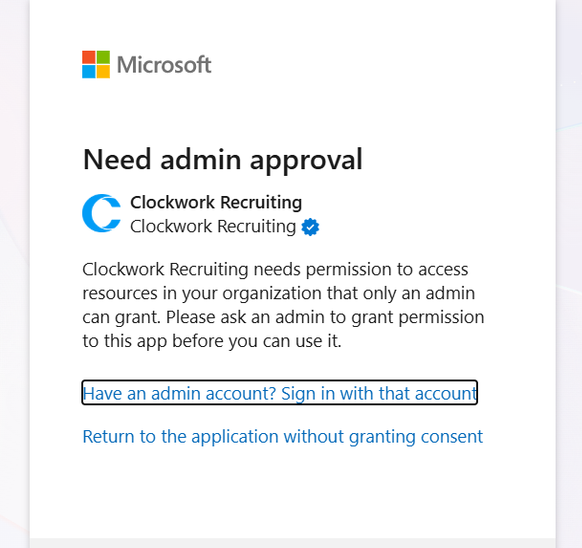
Check Microsoft recommended current settings section. This is not a configuration error on the user's part, it is a Microsoft policy requirement affecting all third-party applications requesting Mail and Calendar permissions. Currently there are two options:
1: Tenant-Wide Admin ConsentAdministrator at the user's organization needs to grant consent once for all users.
Steps for Admin: Go to https://entra.microsoft.com
- Navigate to: Applications → Enterprise applications
- Search for "Clockwork Recruiting"
- Click on the application
- Click "Permissions" in the left menu
- Click "Grant admin consent for organization"
If the organization prefers request-based approval, the admin can enable the Admin Consent Workflow.
Steps for Admin: Go to https://entra.microsoft.com
- Navigate to: Applications → Enterprise applications → Consent and permissions → Admin consent settings
- Enable: "Users can request admin consent to apps they are unable to consent to" → Set to Yes
- Select reviewers (admins who will approve requests)
- Enable email notifications
