Position View: Cai (Clockwork AI)
We are excited to release a new suite of generative A.I. features in Clockwork. Using your past work and project data, Cai is now available in Positions View for projects with Retained and Contingency project types. Cai can be used within a project to automatically generate text for Job Descriptions, Requirements, and Research Criteria.
Since Cai is only available in projects with the Position View available. If you are working on a project that does not have Position View then that can be changed in your Firm Settings: Configure Tab under Project Types.
Meet Cai
Clicking the "Generate with Cai" button will begin the process.
Cai only generate one response, if you click on the generate button multiple times the same response will appear.
Required Project Data
- Project Specialty
- Project Senority
- Project Name
- Project Company Name
- Project Location
- Project Company Revenue Range
- Project Company Employee Range
- Project Company Stage
- Project Company Industry
- Project Type Category - Retained or Contingent
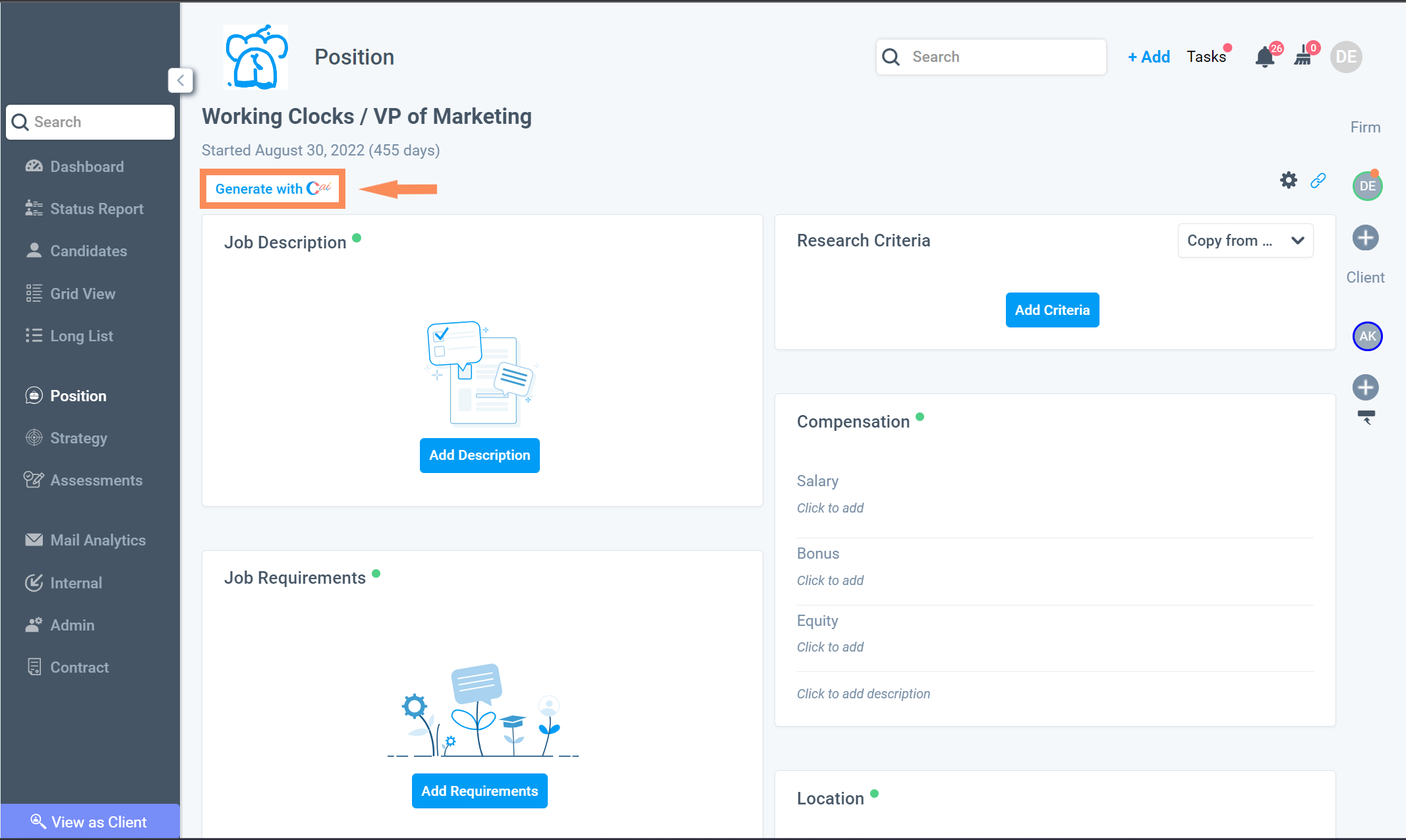
If the client company is missing the Size, Revenue, and Stage from its profile then it will be required to enter here. Once that information is selected then Cai will begin creating your Job Description, Requirements, and Research Criteria.

Based on your project data Cai will generate the following draft Job Description and Job Requirements. To edit before accepting, click anywhere in the text box to make your changes.
 After reading both drafts, there is a "I would like to" box with the options to:
After reading both drafts, there is a "I would like to" box with the options to:
- Accept Job Description
- Accept Job Requirements
- Decline Both
- Accept Both
After you decide accept or decline, Cai will then use the Job Description and Requirements to create 5 Research Criteria's. The weighted percentage will be split evenly between the 5 criteria if there are no existing research criteria.
Pro Tip: If you are working on of a previously existing project with a Research Criteria then Cai will add the new 5 to that list and split any remaining weighted percentage between the new 5.
If there is 0% remaining then the new 5 Criteria's will be created with 0% weight and will have to be adjusted manually.

Cai will then begin creating your 5 Research Criteria. The Criteria title and description can be edited by clicking in any text box.

Cai Final Result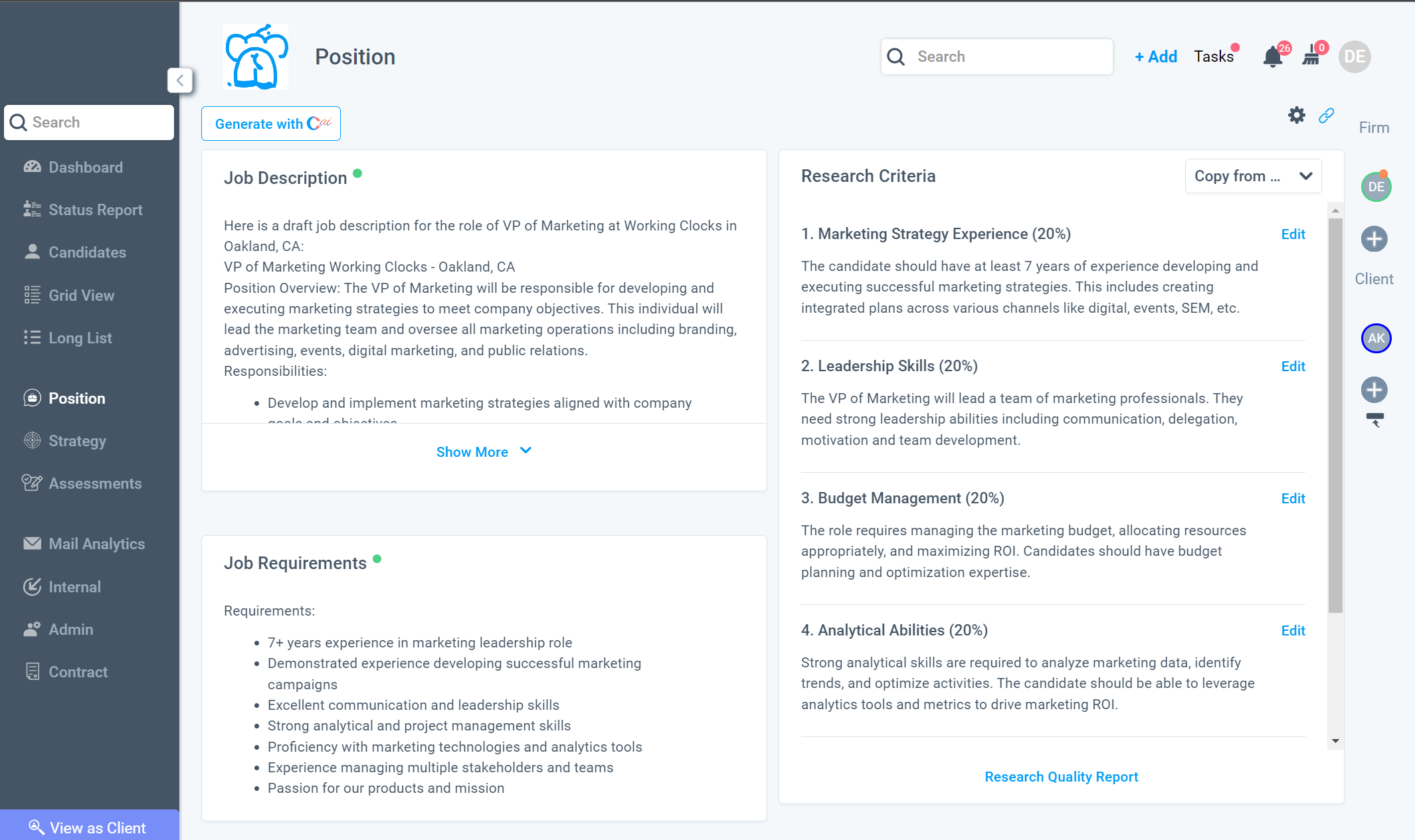
Cai Notifications
Changes can be found in the Internal view from inside of a project. The same notifications can be found outside of a project in Events.
There will be notifications when a Cai response is generated and if a draft is accepted or declined by a User.


Clicking on the User's name in Internal and Events will open the User's panel. The Activity card in the panel will reflect the same notifications information.
 Email Notifications
Email Notifications
Email notifications will be sent to the team members on the project in 24 hours, if the Cai is not generated for the project.
If the project data is missing the Company Size, Revenue, and Stage then your team will receive the email below. Clicking "Update Data" will navigate you to the Position view of the project to begin the process.


If the project data is complete and includes the Company Size, Revenue, and Stage then your team will receive the email below. Click "Review in Clockwork" to accept/decline the Cai draft.

In order to turn OFF the Notifications. A user will need a Partner or Admin role to navigate to the Firm Settings. In the Settings Tab: Features - there is a toggle for Cai Emails.
Toggling this feature will enable or disable the email notification for all projects.


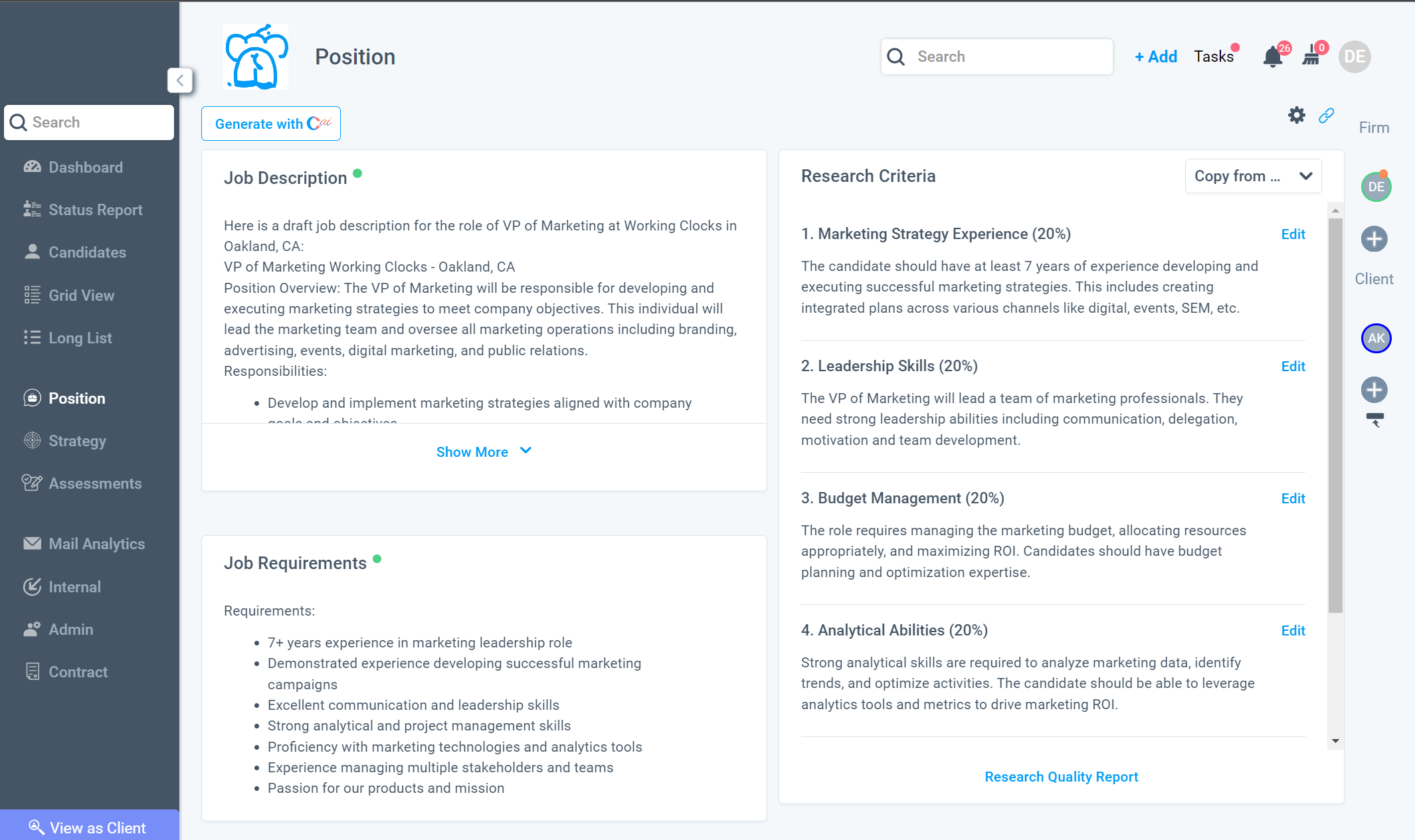
 Email Notifications
Email Notifications