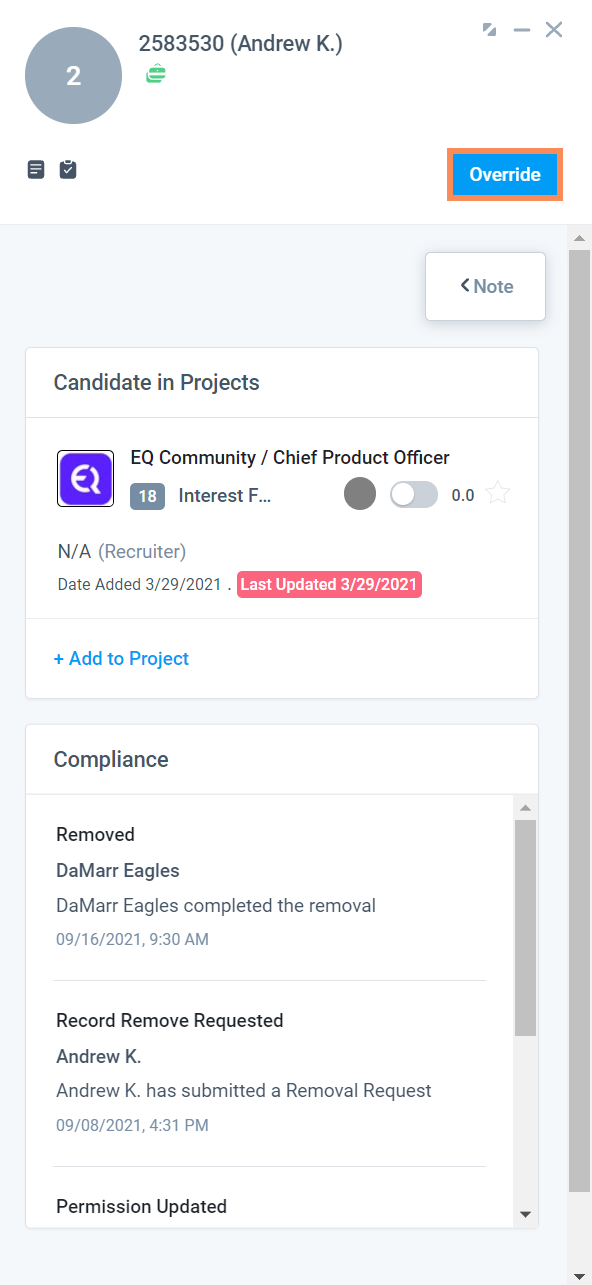Candidate Portal: Removal Request
In order to be in compliance, Firms will need to proceed with the Removal Request when they are emailed with a link to the firm users. Upon completion of the request, the candidate's record in the table will be scrubbed, so only the person ID remains. Users can still open the person panel to see the projects the candidate was on, but rather than see personal information, the only information left to be seen is the person ID and its relationships to Projects, Deals, etc.
In order to remain GDPR Compliant, firm users will be notified by Clockwork if they attempt to import a candidate that has already been through the Removal Request and removed from the people database.
For Example: If a User is unfamiliar with a candidate previously, is sourcing new candidates from LinkedIn and runs across the same candidate's profile. Upon import, the system recognizes the Linkedin profile URL, and informs the User via email that the person has a previous removal request on file with the firm and the import can not be completed. Users also sees this message when being redirected to the person view upon attempted import via contact grabber.
When users attempt to upload a resume, where the included email matches that of the removed person record. The User receives an in app alert that there was a resume matching a person with a removal request and an email stating the same.
Related article from the Candidate's view point can be found in the Candidate Permissions article.
Navigate to the Removal Request Tab in Compliance View.
Removal Request includes the following columns:
Personal ID, Email, Status, Request Date, Removal Date, Removal By, Active Projects, Closed Projects
Users can sort the Removal Request by: Request Date, Removal Date, Person ID.
Ascending and Descending button to click after sorting.
The Removal Request table can be downloaded and exported.
Once a candidate requests to have their data removed then the User will complete Removal Requests.
Click or tap Person ID to open the Person/Candidate panel.
Once the Removal Request is complete, all of the contact information for the candidate is removed, so Users can only see the Person ID and active projects.
Users can click or tap Active Project to see the active projects in the Panel.
Override
The Override button is necessary in the instance that you receive an email directly from a candidate who accidentally requested removal. If this does happen then a User with a Partner or Admin role returns to the removal request list, searches for the removed candidate, and opens their ghosted person panel.
The same user clicks the override button and the application will send a confirmation email to the candidate. They accept and the override removes that persons record from the removal request database.