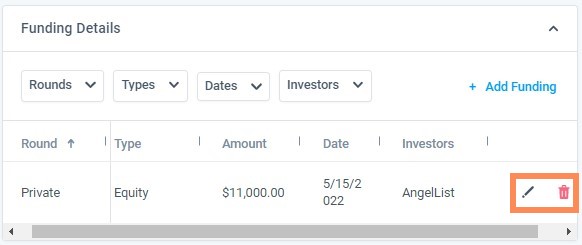Companies Panel Overview
Within the Companies panel you will notice the following tabs and you will see all cards that are helpful with your research:
Table of Contents
- Panel Configurations
- Notes
- Profile
- Company Contact
- Location
- Projects
- Active and Closed Projects
- Relationships
- Deals
- LTV
- Total Outstanding
- Future
- 6 Degrees
- People
- Task
- Activities
- Preferences
- Funding Stage
- Board Member
Panel Configurations
Note: Your card movement is true across all companies and saved only as your viewing preference.

Notes
Click the Note button to open and view the Notes Panel.
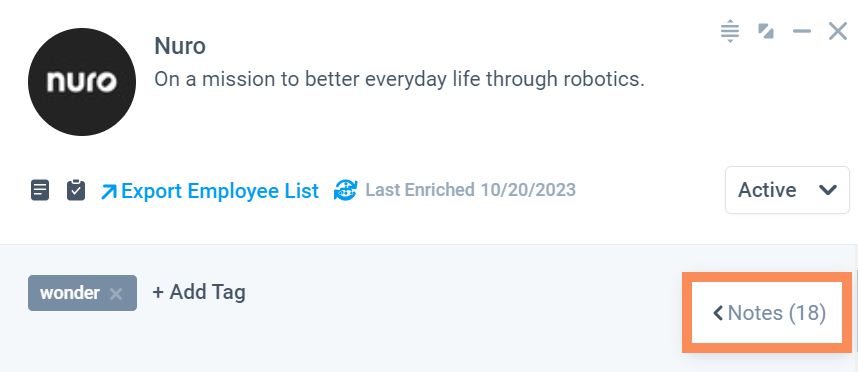 User can add, edit or delete note. Note is saved to the Focused Company record for a specific project and/or a person.
User can add, edit or delete note. Note is saved to the Focused Company record for a specific project and/or a person. 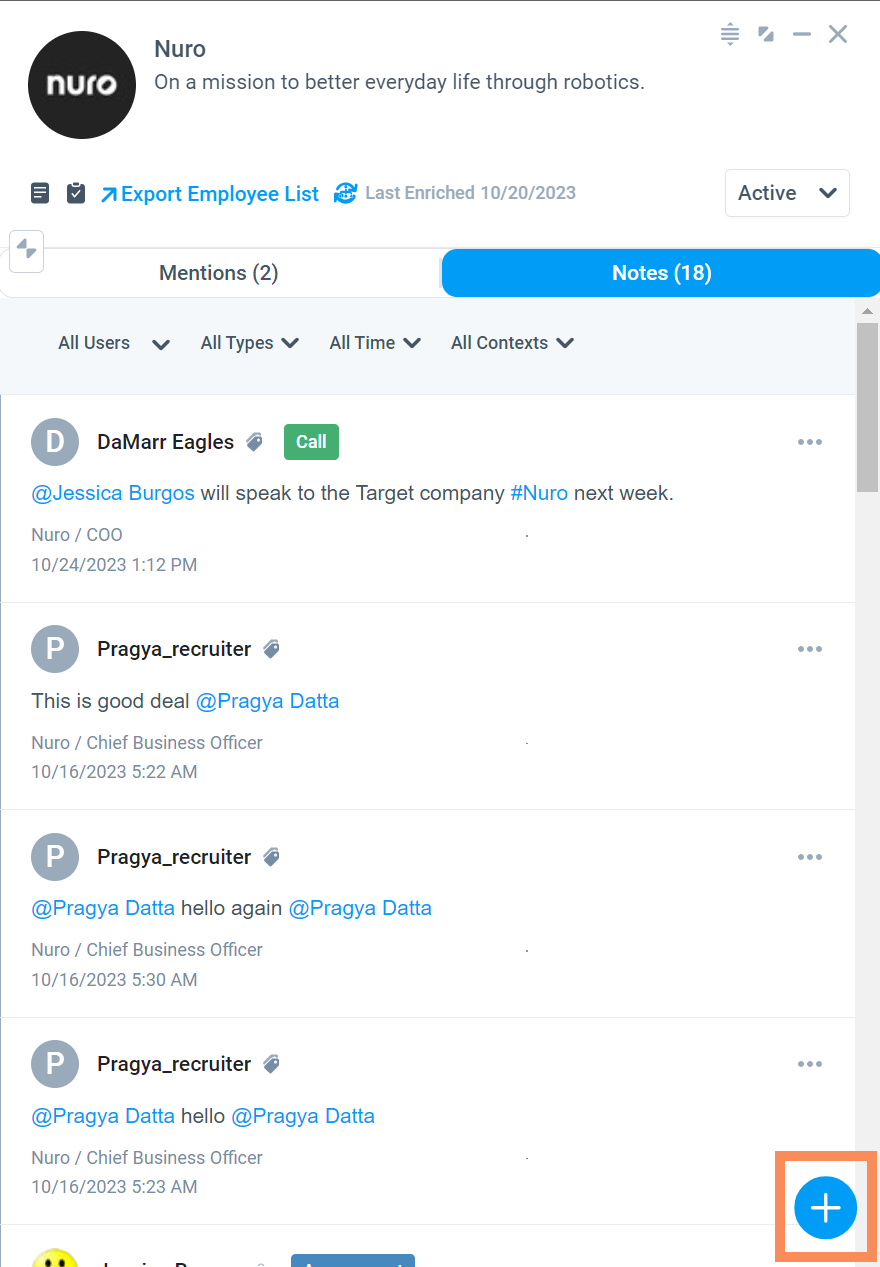
User can pin note. Pinned note is displayed first irrespective of the time it was posted, and only one note can be pinned at a time.

User can reply and Edit a Note. 
User can filter Notes by Users, Note Types, Time, and Context (where the Note was filed).

Note Mentions
Users can use @ to tag a User to the note.
Users can # an object (company, project or deal) to link to it in a note.
 The Mentions tab will display all linked notes associated with the company record.
The Mentions tab will display all linked notes associated with the company record.

Profile
Company Profile displays all of the input information when the Company was created.

Company Contact
This card allows you to enter in contact information about the company, including links.
Link Types: Website, LinkedIn, Social Media, Github, Portfolio, Other
If the link format is not valid then a red banner with the correct link format will appear as an example.

Location
Add the location of the Company.

Projects
Projects card filters by all project filters.

Active and Closed Projects
Chart of Active and Closed Projects. Clicking on the chart will navigate you to the Projects card mentioned above.
*Note: Projects are displayed in Descending view by start date.

Relationships
The Relationships card helps detail which companies relate to the focused company for Business Development or project implementation purposes. Relationships assist in identifying related companies for Do Not Contact that might be part of their contractual agreement.
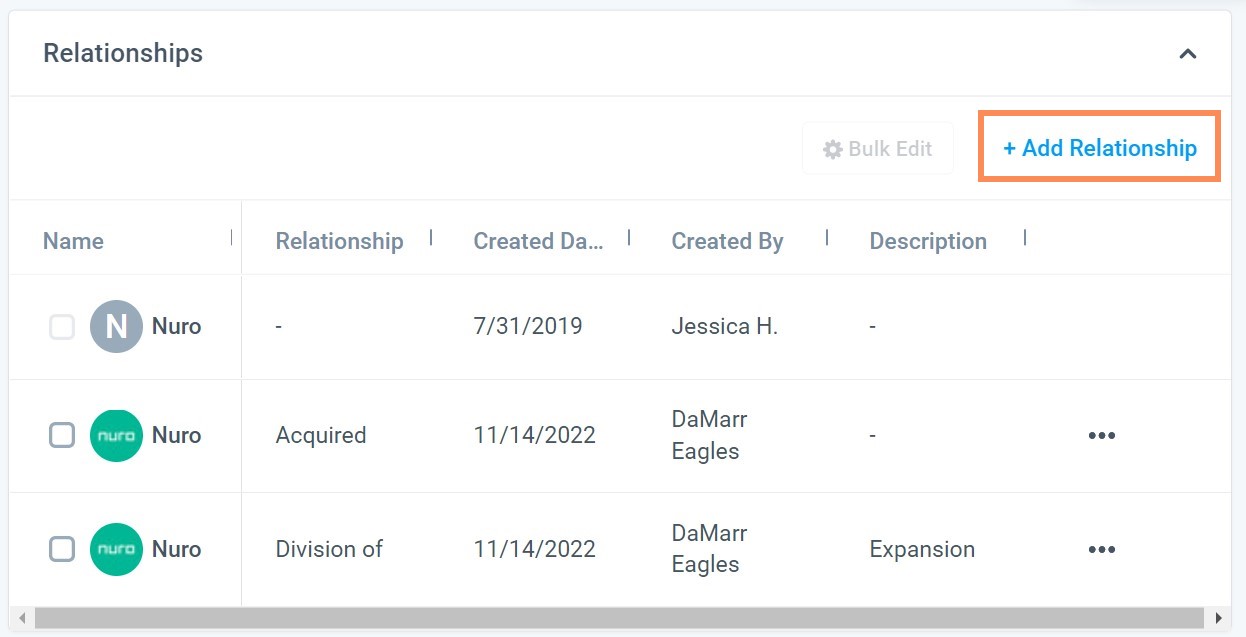
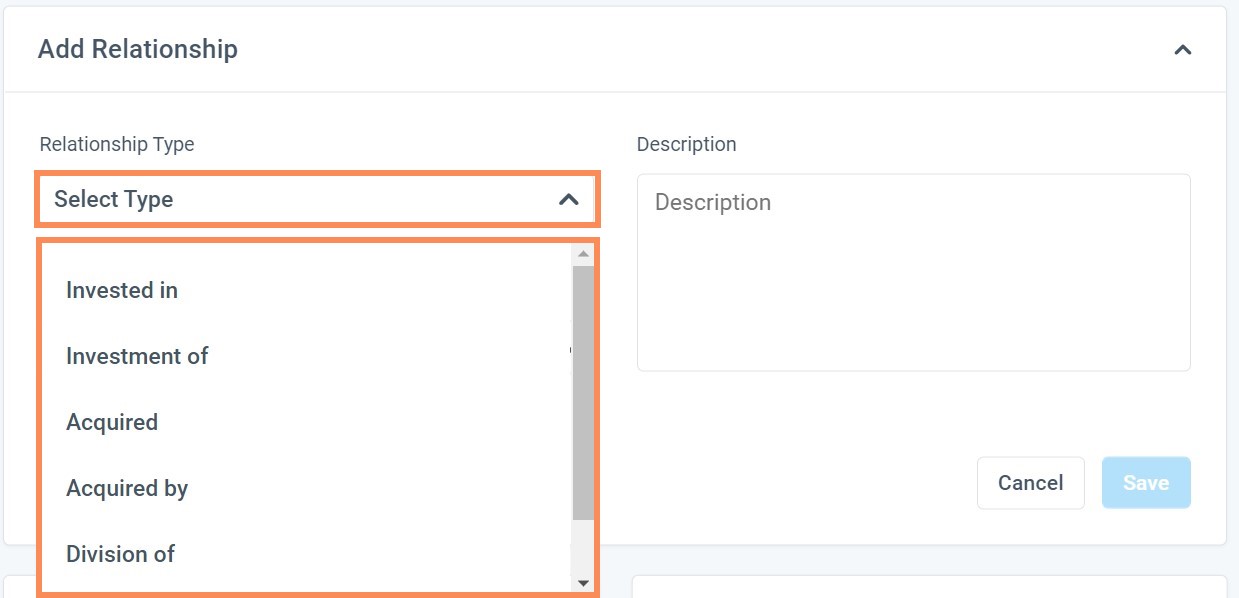
 Edit Relationship
Edit Relationship

 Bulk Edit Relationships
Bulk Edit Relationships


Delete Relationship


Deals
The Deals card shows all the Deals the company is associated with. By clicking on the Deals chart, you can see a few stats listed including the Status, Deal Size and Likelihood. For more in depth information you can click the listed Deal itself and be taken to that Deal.
*Note: Deals are displayed in Descending view by start date.


LTV
If you do not have the Finance Module turned on then you will see a notice that says, "You don't have finance view enabled. Click to Turn on Finance Module." Clicking to turn it on will navigate you to the Firm Settings: Billing Tab.

Total Outstanding
If you do not have the Finance Module turned on then you will see a notice that says, "You don't have finance view enabled. Click to Turn on Finance Module." Clicking to turn it on will navigate you to the Firm Settings: Billing Tab.

Future
Future is referring the payments from this company that is still to come.
If you do not have the Finance Module turned on then you will see a notice that says, "You don't have finance view enabled. Click to Turn on Finance Module." Clicking to turn it on will navigate you to the Firm Settings: Billing Tab.

6 Degrees
Requirements:
- Has been on a Project
- Has a note on their record
- Is a Client
- Is a Target of a deal
AND
- Has the Specific company as their current place of work. People are displayed in Ascending view by First Name.
 Clicking on the Person's name opens an over-lapping panel. It will display the Person on top of the Company panel.
Clicking on the Person's name opens an over-lapping panel. It will display the Person on top of the Company panel.


People

Clicking on the Person's name opens an over-lapping panel. It will display the Person on top of the Company panel.


Task
Complete, Add, or Edit a Task from the Tasks card.

Task card allows you to Filter by your Task types, in the panel.


Activities
Keep track of all Activities regarding this company.

Preferences
Preferences apply to the Do Not Contact option regarding the desired Company.

Unselecting the "Cascade to All Employees" box will provide a selection of the People that has the company in their Position Card.

Funding Stage
The Funding Amount and Round default is the Firm Settings Default currency.

All fields are required. Then the Save button will highlight blue to be Saved. 
Edit and Delete Funding Details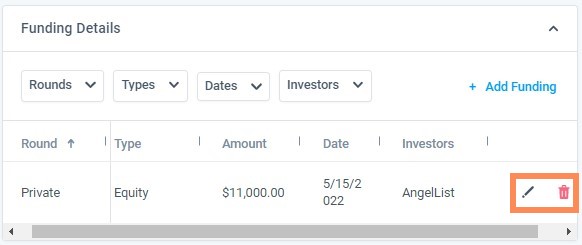
Board Member
Fill in the Board Member(s) information for this company.



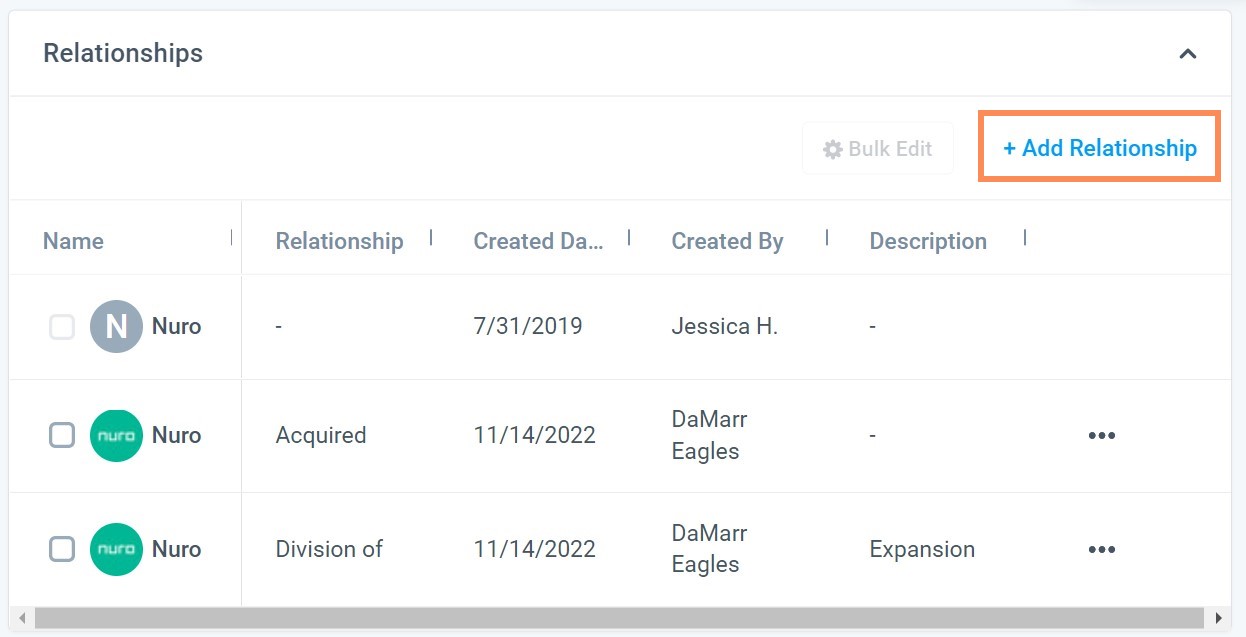
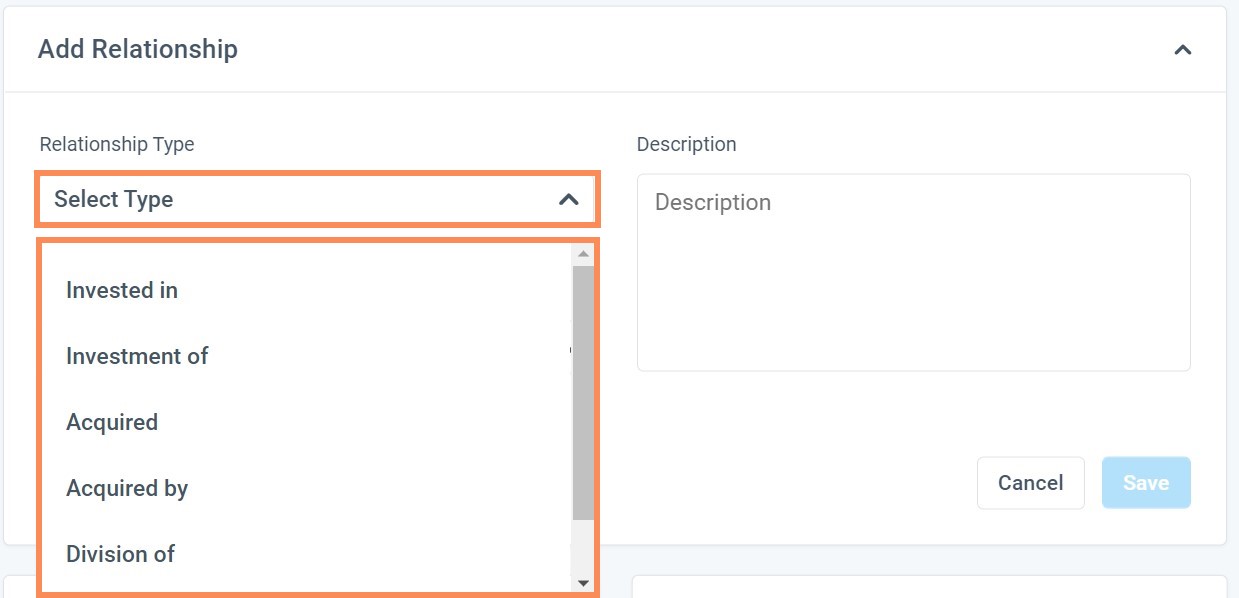
 Edit Relationship
Edit Relationship Bulk Edit Relationships
Bulk Edit Relationships