Tasks: Notifications
When a User has a Task or Tasks assigned to them, the User can receive an email, in app message, or push notification reporting on the Tasks that are Upcoming.
To ensure you have this option turned "On", please follow the steps below:
Click on your "Profile" icon.
In the next window, select the "Profile" tab. 
Scroll down to "Settings" and toggle the " Task Reminders" to On. This will allow you to receive daily Task Reminders. If you prefer not to receive them, simply toggle the switch back to the Off position.
 Task Reminder Preference
Task Reminder Preference
Once you have the Task Reminders turned on. You will be able to set your reminders by Minutes, Hours, Days, and Weeks.
 You have the ability to choose which form of communication you would like to receive as your reminder. You can choose more than one.
You have the ability to choose which form of communication you would like to receive as your reminder. You can choose more than one.

Click "+Add Alert Preference" to setup additional reminders. Then click Save.


Note: A notice that your preference has saved will appear at the top of your screen.
If you would like to get rid of the Alert Preference in your Task reminders then click the red "X" at the end of the alert details. An additional pop up will ask for a confirmation before deleting the preference.


The Subscribe/Push Notification button is used to subscribe to the Clockwork application entirely for us to be able to send the user Browser Based Push notifications.
After clicking "Subscribe" a new window will open with the decision to Allow or Cancel. You will also have to choose Allow in your browser settings.

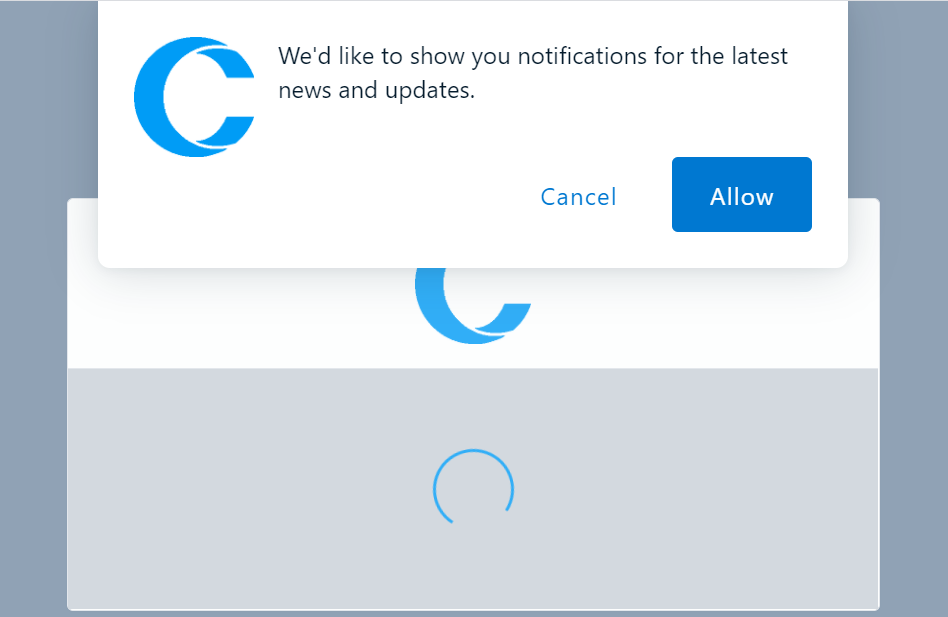
 Leveraging ICS
Leveraging ICS
When creating tasks, you can select Create ICS. When doing so an email with the Task details will be sent to your mail. Most mailboxes which are also connected to your calendar of preference will recognize the event and prompt you to add it to your calendar. All native calendar notifications will then also be available for your task through your calendar of preference.


 Task Reminder Preference
Task Reminder Preference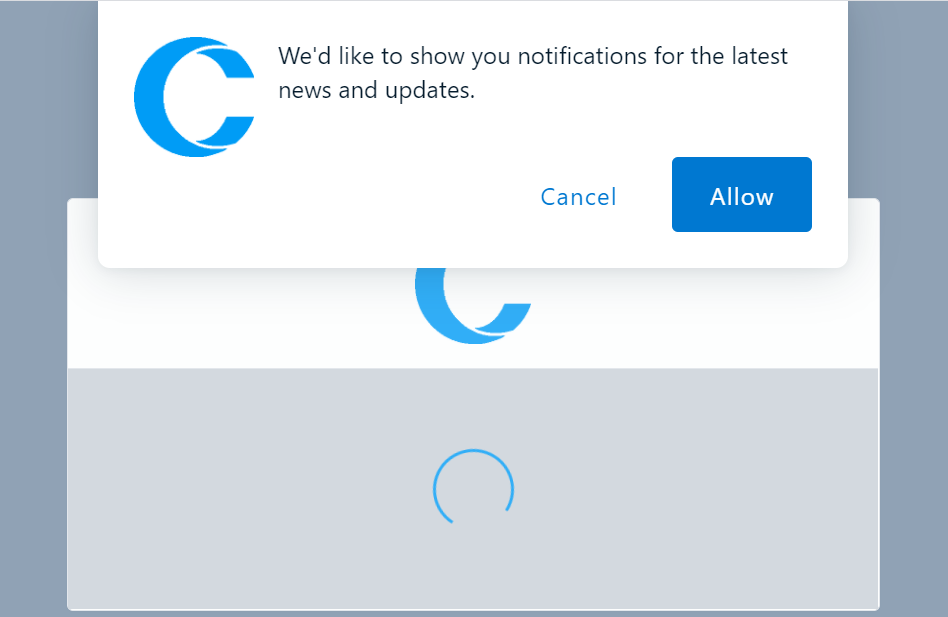
 Leveraging ICS
Leveraging ICS