Dashboard Overview
The Dashboard lets you see the status of all your projects and their progress at a glance. In this article, we will walk you through the available cards and how they can be used in your organization.
If the Dashboard is turned on for your firm, it will be the home landing page instead of the Projects page.
There are six cards within the Dashboard page:
1. Active Projects
2. Placement Rate
3. Days To Placement
4. Tasks
5. Deals
6. Recent Reports

When the Dashboard is turned on, no matter where you are in the platform, you can navigate back to the Dashboard at any time by clicking on the Dashboard link in the top of the main menu on the left.
Dashboard Card Details
Active Projects
The Active Projects card is important to gauge upcoming workloads as active projects near labor-intensive stages normally associated with certain ages (shown as the number of Days Open).
Please Note: The Active Project count in the Home Dashboard displays the Active project count excluding Internal projects. The project count in Project View displays Active projects including Internal projects.
The bottom axis shows the number of active projects in each age category. To ensure the Active Project card provides maximum value to you, it is important to update all projects' statuses whenever they are no longer in an active state.

Placement Rate
The Placement Rate card defaults to show the placement status of all projects year to date. You can change the effective date range by clicking on the drop-down menu. The menu to the right will show either your own personal placement rate or the placement rate for the entire firm.

Days To Placement
The Days To Placement card defaults to "Year To Date". You can change and select the period of time you'd like to view within this card (this quarter, last quarter, year to date, last year, since inception)

Tasks
The Tasks card displays logged in Users tasks that are both Upcoming and Overdue. This card also includes active/live links that once click, take you to the listed Task and to the "Tasks" page. More information can be found at Tasks: Dashboard

Deals
The Deals card displays the status of all Active deals. Clicking the "Deal" name will take you to that specific deal within the Deals page.

Recent Reports
The Recent Reports card is only viewable when any type of report has been created and downloaded by a User within the firm. This card will list the Project from which the report was created and it names the type of report that was downloaded. The arrows to the right are active links allowing a User to download the listed report directly to their desktop.

Dashboard Card Interactions
Users can interact with Placement Rate Card in Home View by hovering over the Placement Rate Chart.

Users can click or tap the popups to navigate to the Project filtered view.
Note: The filters in Project view will reflect the same filters chosen in the Placement Rate card.


This Week, This Month, This Quarter, This Year, Last 7 days, Last 30 Days, Last 90 Days, Last Month, Last Quarter, Last Year, Since Inception
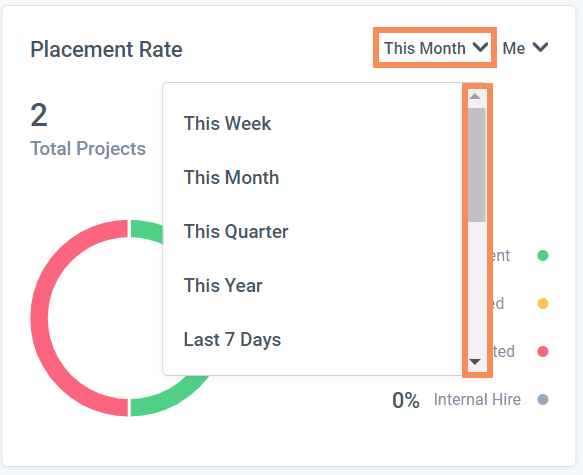
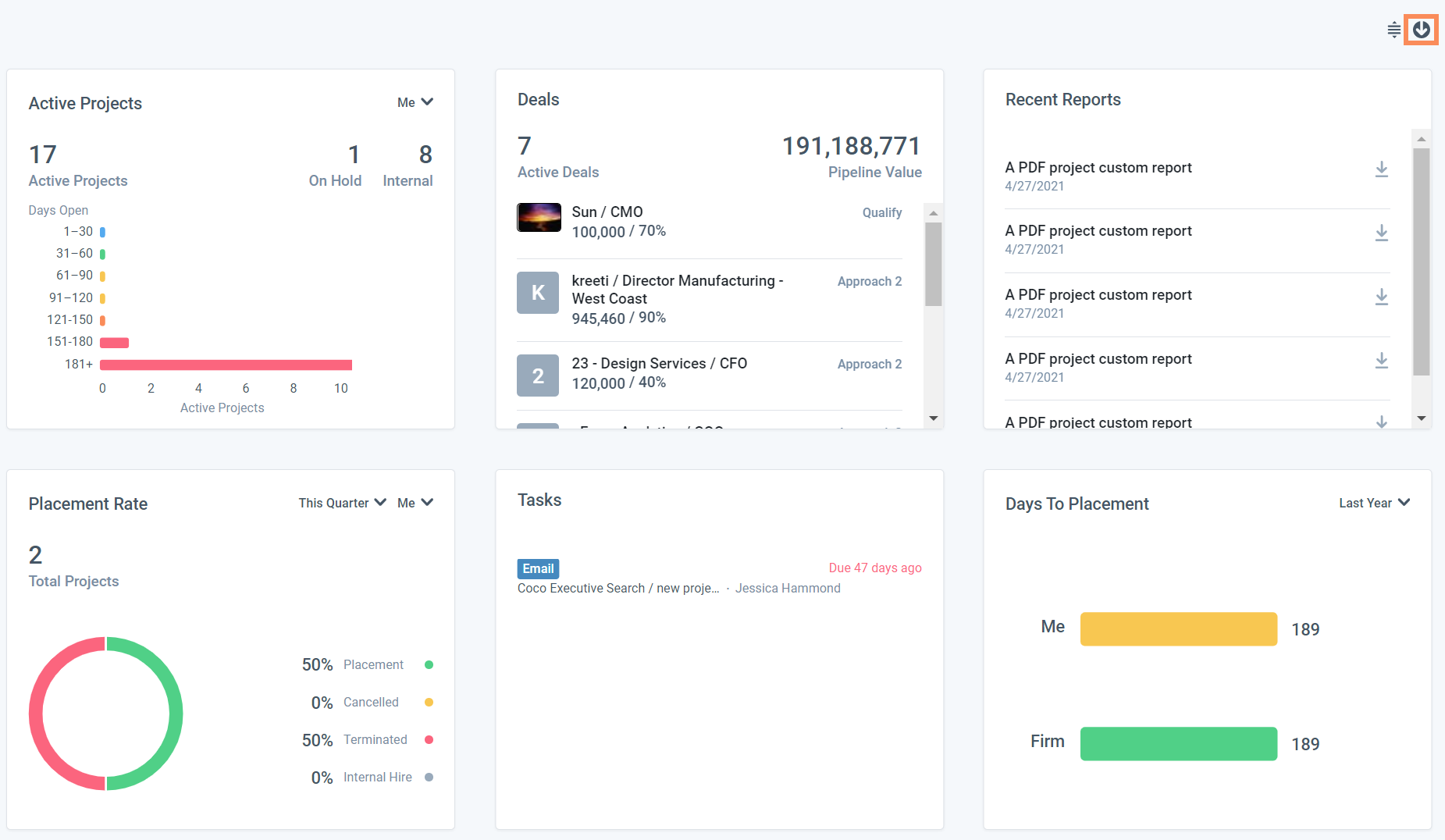
Customize Home Dashboard
Users can customize the Home Dashboard cards by clicking on the customize icon in the upper-right corner, below your Profile icon. After clicking to customize, each card will show a reorder icon where users can grab and drag a card to replace it in a new position.
After clicking to customize, each card will show a reorder icon where users can grab and drag a card to replace it in a new position.
 Once you move your cards to your desired positions, you can either Save the order or click Cancel and the cards will revert back to its original placements.
Once you move your cards to your desired positions, you can either Save the order or click Cancel and the cards will revert back to its original placements.

