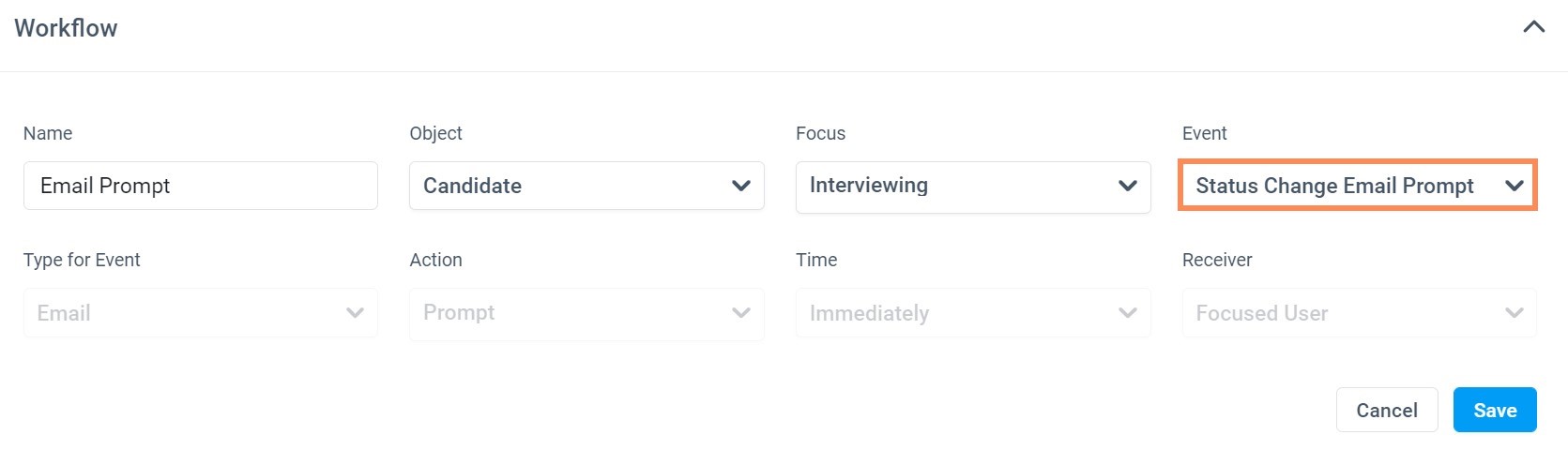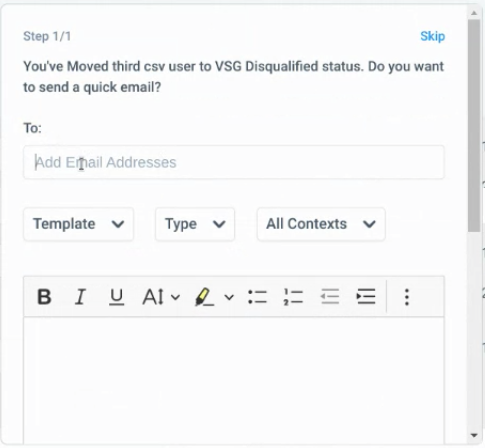Firm Settings: Workflow
In this Workflow support article, starting inside of the Firm Settings, we will walk you through creating your own system. The Workflow will allow Users to create automatic reminders to basic tasks within their daily operations.
Users with Admin/Partner Role can view/edit Workflows specific to the firm.
Users with a Partner or Admin role have the ability to add/edit the workflow at any time. To start this article we will begin with “+ Add Workflow”.
Filling in each field is essential to having your workflow setup properly.
 Object and Focus
Object and Focus
The Object field is connected to the Focus field. The object provides options between Project and Candidate.
Following your desired choice, the Focus will provide the correct Statuses. The Focus is a multi-select field.
Project:
Candidate:
Event and Time for Event
Once you have your Object and Focus selected, the Event will detail exactly what you are setting up the Workflow to accomplish.

The Time for Event is a Single-Select option if relevant to the Event choice.
Status Change: Note Prompt
Status Change: Task Prompt
Status Change: Email Prompt
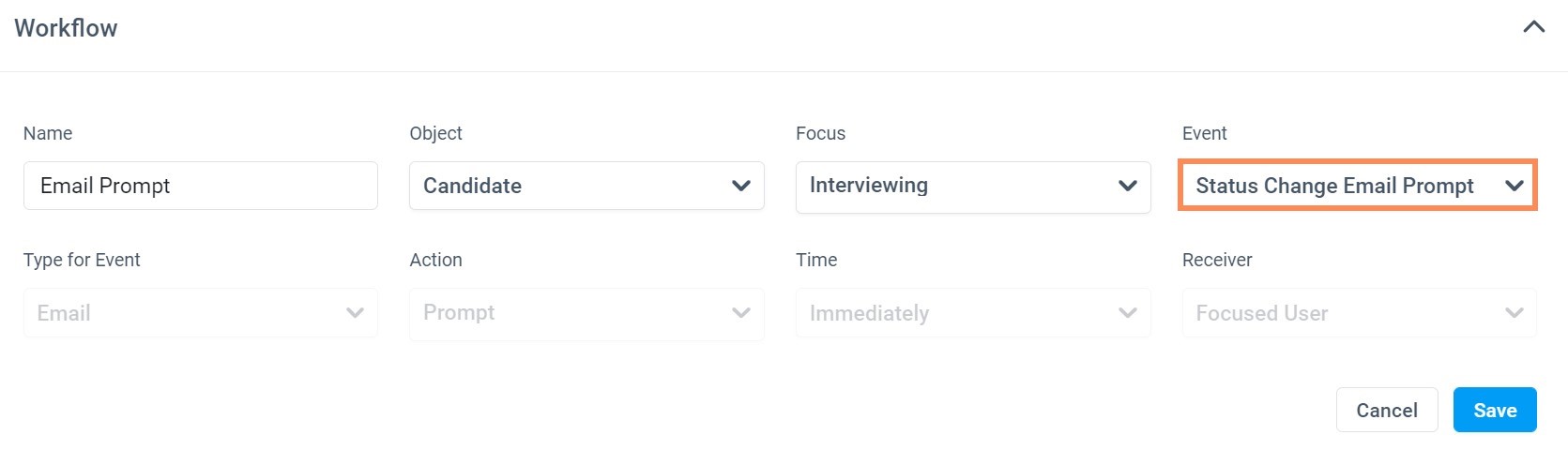
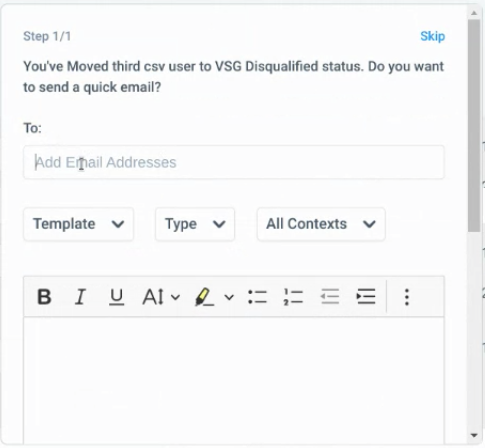
Project Report


Action
The Action field is a Multi-Select choice of reminders.
Time
The Time field is the length of time the Workflow will notify you.
Immediately, 1 Day, 1 Week, 2 Weeks, 3 Weeks, 1 Month, 3 Months, 6 Months, 1 Year
Receiver
Choosing the receiver will send the Workflow reminder to the correct Users.
Please Note: The Email option is ONLY available when Project is the Object and Project Report is the Event.

The new workflow is displayed at the bottom of the list after it has been created, and you can click on the three bar icon to drag and drop the Workflow to your desired order.
Users can Disable, Enable and Delete workflows in the list.
Enabled workflows will show a feature in order to disable workflows.
Disabled workflows are greyed out in the workflow list and they provide the option to Enable the Workflow again.
If you would like to Delete a Workflow then after clicking “Delete” a display warning will appear for all user.